
Home
Lost Reg Code?
News
Online KiwiSDRs
macOS Software
Windows Software
Ham Radio iPhone/iPad
Linux Software
Support/FAQ
Update Policy
USB Icom CI-V Interface
Radio Hobbyist Products
22m Programmable Beacon Kit
CW Keyer For Beacons Kit
Jellyfish Transformer
Cyclops Antenna Transformer
General Interest Programs
Atomic Mac/PC
Audiocorder
Audio Toolbox
Black Cat Timer
Diet Sleuth
iUnit
Graffikon
Graph Paper Maker
Health Tracker
Image Resizer
Knitting Wizard
Label Wizard
Prog Audio Gen
Sound Byte
Synth 76477
Amateur Radio Programs
AirSpyHF+ Server
Audiocorder
Black Cat Absolute ACARS
Black Cat ACARS
Black Cat ALE
Black Cat ALE Vacuum Cleaner
Black Cat NetFinder
Black Cat GMDSS
Black Cat HF Fax
Black Cat SSTV
Black Cat NAVTEX SITOR-B
Carrier Sleuth
Cocoa 1090
Cocoa RTL Server
DGPS Decoding
DX Toolbox
Elmer
MatchMaker
KiwiKonnect
KiwiSDR Monitor
KiwiSDR Sound Client
MININEC Pro
Morse Mania
MultiMode
sdrRewind
RF Toolbox
SDRuno Plugin
SDRuno Equalizer Plugin
SelCall
Sonde
iPhone/iPad Apps
ALE
Atoms To Go
dB Calc
Clik Trak
DGPS Decoder
Drill Calc
DX Toolbox
Elmer Extra
Elmer General
Elmer Tech
Feld Hellschreiber
Field Strength Calc
Function Generator Pad
GMDSS
Godafoss
HF Weather Fax
iAttenuate
iFunctionGenerator
iSoundex
iSoundByte
iSweep
iUnit
Morse Mania
ACARS Pad
Morse Pad
NAVTEX Pad
Packet Pad
PSK31 Pad
SSTV Pad
Photon Calc
Rad Map Tracker
RF Link Calc
SelCall Tone Gen
Sound Byte
Sound Byte Control
Spectrum Pad
SWBC Schedules
Synth 76477
Synth Motion
Transmission Line Calc
Weather Calc
Wire Calc
iPhone/iPad Bundles
RF Calculator Apps
Ham Radio Decoder Apps
Audio Utility Apps
Shortwave Weather Apps
Ham Radio Exam Study Apps
Shortwave Decoder Apps
About Black Cat Systems
Site Map
Our software for Mac OSX
Privacy Policy
Press/Media
HFunderground
Apple /// Emulator
Macintosh Links
Shortwave Radio
Pirate Radio
Spy Numbers Stations
Science and Electronics
Ham Radio Software

Receiving and Transmitting Radio Teletype (RTTY) With Your Macintosh
Introduction
Using MultiMode, you can send and receive RTTY with your Macintosh. Both Baudot and ASCII are supported. After connecting your Mac to your radio (see our interfacing notes for details on this), fire up your copy of MultiMode and set it for RTTY mode.
Next, tune in a station sending RTTY. When properly tuned in, the tuning display, which shows a
spectrum of the received signal, should look something like this:
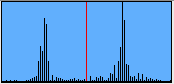
The peaks are the mark and space frequencies. When properly tuned in, they are equally space
from the red line, which represents the center frequency. You can set the center frequency by typing
it into the box marked Center. Most radios have an RTTY filter setting. If using it, you should
consult your radio's documentation to see what the center frequency is, and set MultiMode up the
same way, to get the best filtering of the signal possible.
Next you need to select the correct shift from the popup menu marked Shift. Usually this can be done by inspection, as there are only a few different shifts available. Most amateur radio operations use 170 Hz shift. Utility stations use other shifts, in this case the station is using 850 Hz shift.
Then, the correct baud rate must be chosen from the popup menu.
The Bit Rate, mode can also be used to determine the baud rate and shift of an unknown station.
The demodulation display looks like this:

The black and blue areas represent the mark and space tones. When properly tuned in, with the
correct shift and center frequencies, the display should look like this one. If there are a lot
of thin vertical lines, then the station is not properly tuned in, and/or the shift is not
correctly set.
Also make sure that the audio level going into the Mac is adequate, without over-driving. We find that having it reach about the midway point on peaks works well.
You may have to click the INV (Invert) button to swap the mark and space tones, as some stations send inverted. This may also need to be done depending on whether you've tuned the station in using USB or LSB, as that can swap the tone pairs as well.
Most unencrypted RTTY communications take place using Baudot mode, so make sure that button is clicked, unless you know that the station is sending ASCII.
Decoded RTTY characters will now start to appear on your screen. If you have properly set up MultiMode and tuned in the station, you should be seeing readable text.
Note that other than amateur communications, and selected utility stations, such as those sending weather bulletins, the vast majority of RTTY transmissions are encrypted, and not readable.
The CYRILLIC button enables third shift Cyrillic transmissions to be copied, used by some Russian and other Slavic organizations.
The ABC button, when clicked, will reset the current shift back to letters mode, in case noise has left the program decoding in figures shift.
The UOS button, Unshift On Space, when clicked active, will cause MultiMode to automatically switch back to letters shift whenever a space character is received. Some transmissions require this mode, to be correctly copied.
The KG84 button will tell MultiMode to look for KG-84 bit sequences, and identify when they are detected. KG-84 is an encryption method. MultiMode doesn't decode KG-84 of course, but will tell you that's what it is. You can then move on to something more interesting ;-)
For transmitting RTTY, your Mac produces audio at the mark and space tones, as set by the center frequency and shift, at the selected baud rate. You can feed this into your transceiver's microphone input to transmit RTTY.
Return to MultiMode
Return to Black Cat Systems
info@blackcatsystems.com Chris Smolinski

