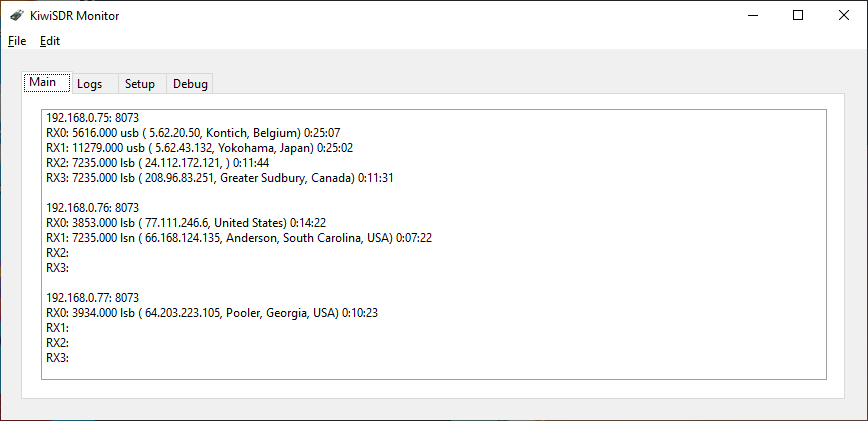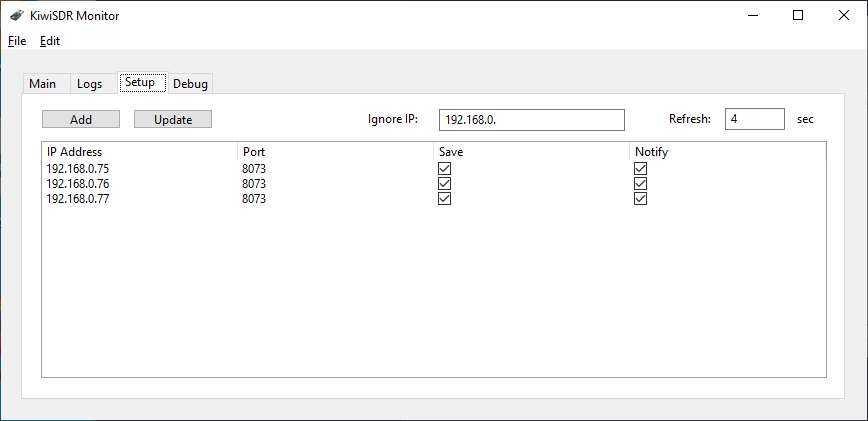Home
Lost Reg Code?
News
Online KiwiSDRs
macOS Software
Windows Software
Ham Radio iPhone/iPad
Linux Software
Support/FAQ
Update Policy
USB Icom CI-V Interface
Radio Hobbyist Products
22m Programmable Beacon Kit
CW Keyer For Beacons Kit
Jellyfish Transformer
Cyclops Antenna Transformer
General Interest Programs
Atomic Mac/PC
Audiocorder
Audio Toolbox
Black Cat Timer
Diet Sleuth
iUnit
Graffikon
Graph Paper Maker
Health Tracker
Image Resizer
Knitting Wizard
Label Wizard
Prog Audio Gen
Sound Byte
Synth 76477
Amateur Radio Programs
AirSpyHF+ Server
Audiocorder
Black Cat Absolute ACARS
Black Cat ACARS
Black Cat ALE
Black Cat ALE Vacuum Cleaner
Black Cat NetFinder
Black Cat GMDSS
Black Cat HF Fax
Black Cat SSTV
Black Cat NAVTEX SITOR-B
Carrier Sleuth
Cocoa 1090
Cocoa RTL Server
DGPS Decoding
DX Toolbox
Elmer
MatchMaker
KiwiKonnect
KiwiSDR Monitor
KiwiSDR Sound Client
MININEC Pro
Morse Mania
MultiMode
sdrRewind
RF Toolbox
SDRuno Plugin
SDRuno Equalizer Plugin
SelCall
Sonde
iPhone/iPad Apps
ALE
Atoms To Go
dB Calc
Clik Trak
DGPS Decoder
Drill Calc
DX Toolbox
Elmer Extra
Elmer General
Elmer Tech
Feld Hellschreiber
Field Strength Calc
Function Generator Pad
GMDSS
Godafoss
HF Weather Fax
iAttenuate
iFunctionGenerator
iSoundex
iSoundByte
iSweep
iUnit
Morse Mania
ACARS Pad
Morse Pad
NAVTEX Pad
Packet Pad
PSK31 Pad
SSTV Pad
Photon Calc
Rad Map Tracker
RF Link Calc
SelCall Tone Gen
Sound Byte
Sound Byte Control
Spectrum Pad
SWBC Schedules
Synth 76477
Synth Motion
Transmission Line Calc
Weather Calc
Wire Calc
iPhone/iPad Bundles
RF Calculator Apps
Ham Radio Decoder Apps
Audio Utility Apps
Shortwave Weather Apps
Ham Radio Exam Study Apps
Shortwave Decoder Apps
About Black Cat Systems
Site Map
Our software for Mac OSX
Privacy Policy
Press/Media
HFunderground
Apple /// Emulator
Macintosh Links
Shortwave Radio
Pirate Radio
Spy Numbers Stations
Science and Electronics
Ham Radio Software
KiwiSDR Monitor
This app continuously monitors your KiwiSDR receiver(s) and displays / notifies when a user tunes in or changes the frequency.
For Windows and macOS. Please click on images to view them full sized.
Free To Try!
Not sure you're ready to buy KiwiSDR Monitor? You can download a fully featured copy to try out, before you buy it.Download a copy for Windows 8, 10, 11: https://www.blackcatsystems.com/download/KiwiSDR-Monitor-Windows.zip Version 2.4.0 (September 5, 2023)
Download a copy for macOS: https://www.blackcatsystems.com/download/KiwiSDR-Monitor-Mac.zip Version 2.4.0 (September 5, 2023)
Buy Your Copy of KiwiSDR Monitor Today
KiwiSDR Monitor is only $19.99, which entitles you to all updates and new versions released over the next full year, free of charge, which of course you can continue to use forever.
Instructions / Use:
In the main view, you are presented with a list of all the receivers for your KiwiSDR, and their status, if they are in use the tuned frequency, mode, who is tuned in, and for how long they have been connected.
If you have configured more than one KiwiSDR, you will see information for each of them. You can adjust the size of the window if you wish, so all entries are visible.
Configuration:
macOS users: Due to Apple's "App Translocation" nonsense, you should move your downloaded copy of KiwiSDR Monitor to another location, out of your Downloads directory, before running it.
Initially, you will be presented with one entry, no doubt with incorrect information for your setup.
Set the local IP Address and port number for your KiwiSDR (on your LAN, not the public/internet address).
If Notify is checked, you will get an alert each the a user changes frequency, if the app is not in the foreground.
If Save is checked, logged information about receiver usage is written to two sets of log files, see below for details.
The refresh rate specifies how often each KiwiSDR is polled.
You may not wish to get notifications for frequency changes you make. You can use the Ignore IP field to enter a partial substring for an IP address range, addresses matching this (from the left side of their full IP address will be ignored.
If you need to create an additional configuration line for another KiwiSDR, push the Add button, or right click and select Add.
If you want to delete an entry, right click on it and select Delete.
Press the Update button after making changes.
If you don't want to get notifications for some frequency ranges you can create a plain text file (not a .doc or .rtf or anything else, plain text) called kiwimonitor-ignore.txt and place it in the documents directory for your user account. Don't know where that is? Select Location Of Ignore File from the File menu. The contents should look something like this:
1800-2000 3500-4000 7000-7300 14000-14350
Log files:
If Save is checked, logged information about receiver usage is written to two sets of log files, each in a slightly different format, one set for each KiwiSDR configured:
LOGn.TXT - where n is the KiwiSDR number (1, 2, 3, ...)
LOGDATAn.TXT - where n is the KiwiSDR number (1, 2, 3, ...)
These files are written to the same directory where KiwiSDR Monitor is located. The first format is self-explanatory.
The second format writes several tab delimited fields for each entry:
receiver number
frequency
mode
user name
user location
user IP address
extension
timestamp for when they tuned in
timestamp for when they tuned out
Graphs:
Go to the graphs tab. Tapping the space bar will alternate between graphing the past 24 hours, 7 days, and 30 days. If the graphs do not advance, try hitting the tab key first, so the graphs get user input focus. Clicking on a graph will copy it to the clipboard so you can paste it elsewhere. Due to the way usage data is generated, user connections are not counted until the user has logged out or changed frequency, so active connections are not included. Note that due to how receiver usage is counted, the graphs should be used as a rough approximation of usage, not exact. Remember that the Save box next to a Kiwi, in the Setup tab, needs to be checked, so usage data is saved, if you want to see graphs.
Alarms:
Get notified when a user tunes into a frequency or range of frequencies.
Click the Add button to add a new row to the list. Change the frequency, use kHz. If the user tunes to the specified frequency +/- 1 kHz you will get a notification. If you want to get alarms for a range, use a dash between the lower and upper frequency, without a space. For example: 6950-6990
Make sure you check the enable box for alarms you wish to receive notifications for, and that you click the Update button when done modifying the list, or your changes will neither be used, nor saved!
Right click on an entry to delete it.
Usage:
Leave the first text field blank if you want to see all usage, otherwise enter in a filter substring.
Select IP Address or User Name from the next Popup menu, this specifies which field is used to aggregate the usage (and also which field to filter on, optionally)
Select either all KiwiSDRs or just one if you have more than one.
Enter in a date range or leave blank for all dates. I find that mm/dd/yyyy works for the date format, international users may need to experiment to see what localized format works for them.
Push the Generate button. You can click on the list headings to sort the results.
Rankings:
Click on this tab to see a list of all known KiwiSDRs worldwide, ranked by most recent Signal to Noise Ratio (SNR) score. If the list does not appear (which sometimes happens due to networking issues) go to another tab panel and then back to it, to request again. You can search for a particular KiwiSDR and advance the list to the first one matching the characters you have typed. The Next and Prev buttons can be used to move through multiple matching KiwiSDRs.
Double click on an entry to be taken to that KiwiSDR in your default web browser.
Right click and select S/R Ratio Graph to see a graph of the SNR scores for that KiwiSDR. If the graph is blank, the KiwiSDR is probably running an old software version.
SNR:
Display SNR graphs for all of your monitored KiwiSDRs. Use the popup menu to switch between KiwiSDRs.
Email your comments and questions to info@blackcatsystems.com
Last modified September 5, 2023