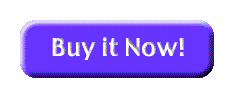Introduction
Software
Applications
Detectors
GM-10
GM-45
GM-90
Accessories
Test Source
Battery Box
Coincidence Box
Anti-Coincidence
GMI Interface
Air Sampler
Download
Linux
Users Group
Interfacing
Raspberry Pi
Random Numbers
Safety Uses
Radiation Info
Specifications
FAQ
Articles
Experiments
Rad Map
Links
Secure Order
Detectors
Contact
GM-10 Radiation Detector and Software
Frequently Asked Questions
- I'm having a problem with Rad crashing or improper operation
- What computers/OS versions are required?
- Can I use a USB/serial adapter?
- How do I convert CPM to mR/hr?
- Can I use a GM-10 with Linux? What is the serial protocol?
- What's the difference between the GM-10 and
GM-45?
- Can I measure radon levels with the GM-10 or
GM-45?
- I'm having problems with the USB version under Windows 2000
- I want to interface the GM-10/45 to a microcontroller or other circuit, how do I do that?
- How do I change the virtual COM port settings under Windows?
-
What's the story about granite countertops being radioactive?
- How do I edit the FTDI driver files for Windows with the PID/VID for a GM-10/45 with an attached USB cable
I'm having a problem with Rad crashing or improper operation
Often, if Rad is immediately crashing when you start it,
or the behavior is incorrect (no readings, etc)
one or more of the settings is causing a problem. This can usually be solved by returning
to the default settings. There are two ways of doing this:
- Starting with Rad version 3.0.0, if you hold down the A key right after double clicking on Rad to start it (but before it is actually running) it will ignore the saved settings and load default settings. You'll get a dialog telling you this is the case.
- You can delete the file RadGM Prefs, which is stored on your hard drive:
- On the Macintosh, this file is stored in the Preferences folder for your user account.
The easiest thing to do is to just search for the file, then delete it, then run Rad.
- Go to Finder, and open a new Finder Window (Type a Cmd-N, or select it from the File menu)
- Open the Library folder
- Open the Preferences folder
- Find the RadGM Prefs file, and delete it. Make sure you are not running Rad when you do this.
- Run Rad, enter in your Registration code, and you will be using the default settings.
- On Windows, this file is stored in the Application Data folder for your user account.
Windows 7 has changed the folder name to C:\Users\[login name]\AppData\Roaming
The easiest thing to do is to just search for the file, then delete it, then run Rad.
- From the Start Menu, use Search to find the file, then delete it. Make sure you are not running Rad when you do this.
- Run Rad, enter in your Registration code, and you will be using the default settings.
- On the Macintosh, this file is stored in the Preferences folder for your user account.
The easiest thing to do is to just search for the file, then delete it, then run Rad.
- Either way you will need to re-enter your registration code after returning to the default settings.
What computers/OS versions are required?
The GM-10 works with Windows and MacOS:
- Macintosh
- Mac OS X 10.4 or later.
- Serial or USB port required.
- Windows
- Windows 2000, XP, Vista, Windows 7.
Can I use a USB/serial adapter?
Yes! You can also use the USB version of the GM-10, now available, which comes with a
USB/serial adapter.
We've tested the Keyspan USB Twin Serial Adapter on the Macintosh, and it works fine.
We've also tested the Keyspan High Speed USB Serial Adapter on Windows, and it too works well.
How do I convert CPM to mR/hr?
Conversion of CPM (counts per minute) to mR/hr is dependent on the type and energy of the
particles detected. That is, there is no one conversion factor.
You may wish to visit our page on Converting From CPM to mR/hr for more information.
Can I use a GM-10 with Linux? What is the serial protocol?
While a software package for Linux for the GM-10 is not included, you can write your own.
We have a page of Linux Details available.
Or you can take a look at Gm4Lin - it should work with both the GM-10 and GM-45. Be sure to contact the author with any questions or comments, not us.
Reading data from the GM-10 is very simple:
- Open the serial port to receive data at 57600 baud, 8 data bits, 1 stop bit, no parity
- Make sure the DTR line is asserted, to provide power to the GM-10. This is the normal state of the serial port after it has been opened., so normally you don't need to do anything.
- Every time the GM-10 detects a radiation particle, it transmits one byte of data, the value is undefined.
- Counting the number of bytes received over one minute will determine the CPM. Other averaging periods may be used as well
- A rolling or sliding window average may give the best visual results. The GM-10 software updates every second, and averages over one minute, or another user-specified time period.
You can also connect the GM-10 to a microcontroller, if you are familiar with such interfacing. You'll need to apply power (12V) between the DTR (+) (Pin 20) and Tx (-) (Pin 2) lines, and count the pulses coming back on the Rx (Pin 3) line. You may need to condition the voltages of the pulses coming back, which will typically vary between 1 and 11 volts, with a positive pulse (about 20 microeconds wide) for each particle of radiation detected.
We have a page of Interfacing Details available.
What's the difference between the GM-10 and GM-45?
Essentially, the GM-45 has a much larger detector surface area, so it will
give a higher reading (CPM) for a given intensity of radiation, compared
to the GM-10. This is especially the case for alpha rays.
The GM-10 detector is a cylinder 2.125 inches long and 0.59 inches in diameter, with a active window diameter of 0.36 inches.
The GM-45 detector is called a "pancake" style, and has a 1.75 inch active window, and a length of 0.5 inches.
You can take a look at the Specs page for a full comparison between the two units.
Can I measure radon levels with the GM-10 or GM-45?
Not directly, but you can take indirect measurements which are influenced
by the radon levels present. Radon undergoes an alpha decay, this alpha
particle can be detected by the GM-10 and GM-45. Several of the daughter
products of radon are also radioactive, with alpha and beta rays produced,
these two are detected.
The reading from the GM-10 or GM-45 (in CPM) is comprised of both these radiations from radon, as well as background cosmic radiation levels. These background levels are usually fairly constant in a particular location, so that variations in the CPM readings are quite likely to be due to variations in the radon levels. That is, an increase in the CPM is likely to be due to an increase in the radon level.
Conversion to pCi/L of radon would be somewhat complicated. It maybe possible to take several measurements using the canisters which are sent into a lab for analysis, recording the readings from the GM-10/45 as well during each canister test. Comparing the CPM vs the pCi/L from the lab may allow a correlation between future CPM readings and estimated pCi/L concentrations of radon.
Our Air Sampler uses a fan and filter to concentrate radon daughters in front of the detector, resulting in approximately a gain of 100 times the normal reading, making detection of radon much easier.
You would need to edit the INI/INF files in the new driver folder yourself to be able to use it.
FTDI has details on how to do this here (you edit the files to create a new entry):
http://www.ftdichip.com/Support/Knowledgebase/index.html?ftdiportinf.htm
Alternately if you are daring, you can open your GM-10/GM-45 and remove the EEPROM, so the FTDI chip uses the default PID/VID numbers. You do this at your own risk, of course.
These are the only instructions we have for doing this. We have no other information or support available for this task.
I'm having problems with the USB version under Windows 2000
Make sure you are running the most recent version of the Rad software, and that you have
installed the USB driver. You can get both of these from our
download page
I want to interface the GM-10/45 to a microcontroller or other circuit, how do I do that?
Visit this page for details on
Interfacing a GM-10 / GM-45 Radiation Detector.
How do I change the virtual COM port settings under Windows?
The radiation detector (or USB/serial adapter) will appear as a virtual (simulated) COM port in Windows, allowing it to be used by
software. Usually Windows will just assign it to the next available (unused) COM port, which works
fine in most cases. You can change this setting, if you need to, by performing these steps,
which are for Windows XP, other versions of Windows should be similar:
How do I edit the FTDI driver files for Windows with the PID/VID for a GM-10/45 with an attached USB cable
If your detector is a very old model with an attached USB cable, vs a USB/serial adapter, it has a custom USB VID/PID, and you will need to edit the USB drivers for it to be recognized, as recent FTDI drivers do not directly support it. You will need to do this yourself or have someone else assist you. Here are the instructions:
http://www.ftdichip.com/Support/Knowledgebase/index.html?changingtheftdibus_inffile.htm
That version of the detector uses a VID of 0403 (same as the default) and a PID of FDF0 (that is a zero not the letter O)